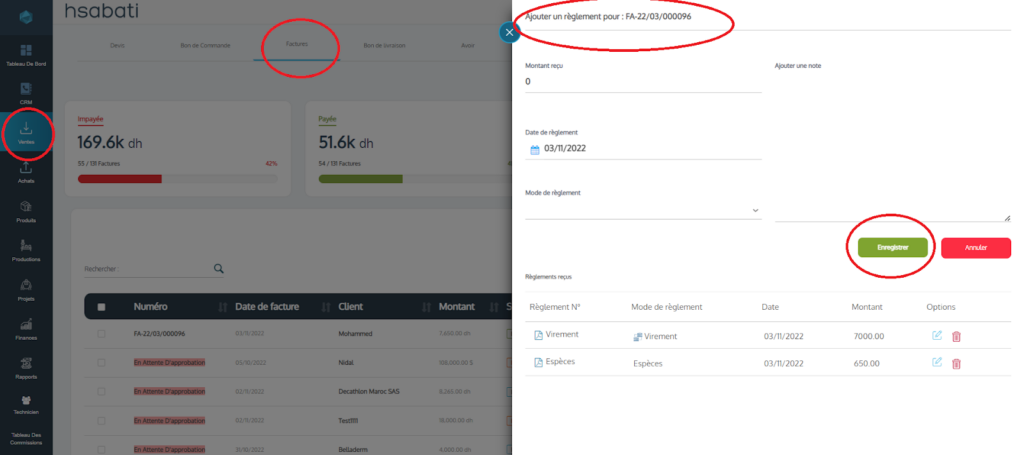How to add a new customer payment?
To add a new customer payment, please follow these steps:
- Go to “Sales” and then “Invoice.”
- Click on the corresponding Invoice.
- Click on “New Payment.”
- Confirm that the payment amount is equal to the total amount. You can enter a lower amount; in that case, the invoice will be marked as “Partially Paid.”
- Choose a payment method from the dropdown list. If you want to add a new payment method, see: Settings => Finance => Payment Methods. For Checks and LCN (Bill of exchange), you will need to fill in the document information. You have the option to select a due date in the future and to choose the status “Pending.” The invoice will remain marked as “Unpaid” until you change the status to “Paid.”
- Click on “Save.”